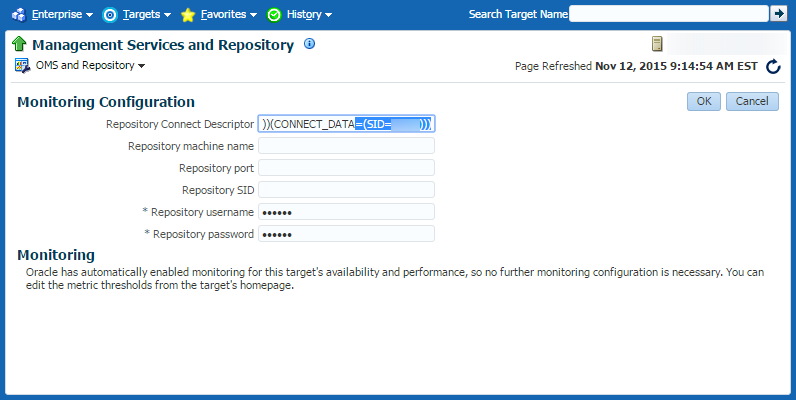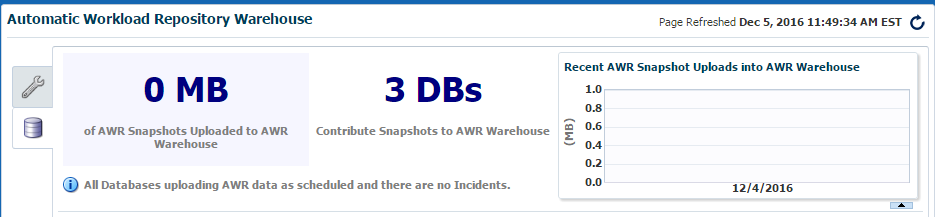Here are some important steps that needs to be done before you upgrade Oracle Managed Repository (OMR) database to 12c PDB.
First you have to change connect descriptor for Oracle Managed Service (OMS) to SERVICE_NAME instead of SID. Run the following command to get the connect descriptor that OMS uses to connect to OMR database:
emctl config oms -list_repos_details Oracle Enterprise Manager Cloud Control 12c Release 4 Copyright (c) 1996, 2014 Oracle Corporation. All rights reserved. Repository Connect Descriptor : (DESCRIPTION=(ADDRESS_LIST=(ADDRESS=(PROTOCOL=TCP)(HOST=omrhost.example.com)(PORT=1521)))(CONNECT_DATA=(SID=emrep))) Repository User : SYSMAN
Use the following command to change SID to SERVICE_NAME:
emctl config oms -store_repos_details -repos_conndesc "(DESCRIPTION=(ADDRESS_LIST=(ADDRESS=(PROTOCOL=TCP)(HOST=omrhost.example.com)(PORT=1521)))(CONNECT_DATA=(SERVICE_NAME=emrep.example.com)))" -repos_user SYSMAN -repos_pwd password
Oracle Enterprise Manager Cloud Control 12c Release 4
Copyright (c) 1996, 2014 Oracle Corporation. All rights reserved.
Successfully updated datasources and stored repository details in Credential Store.
If there are multiple OMSs in this environment, run this store_repos_details command on all of them.
And finally, restart all the OMSs using 'emctl stop oms -all' and 'emctl start oms'.
It is also necessary to restart the BI Publisher Managed Server.
Last step is to update the Monitoring Configuration in OEM for “Management Services and Repository” target to SERVICE_NAME.
Now you are ready to upgrade OMR database to 12c in CDB/PDB format 🙂
If you don’t do the above steps before upgrading OMR database to PDB then you’ll be in the same mess I was.
Yes I made a mistake of not doing the above steps on my test environment but luckily knowledge of WebLogic got me out of the mess 🙂